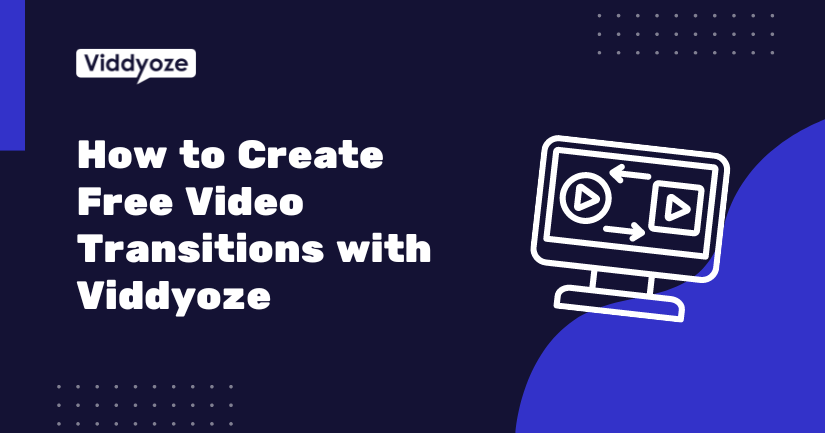Transitions are the unsung heroes of video editing, ensuring your content flows smoothly from one scene to the next. Whether you’re creating a professional presentation, video ads, marketing videos, YouTube videos, or an engaging post for social media platforms, the quality of your video transitions can make or break the viewer’s experience. While numerous tools are available for creating video transitions, one that stands out for its accessibility and ease of use is Viddyoze. Even better, you can use Viddyoze for free to create stunning transitions that take your projects to the next level.
In this blog post, we’ll explore how you can use a free Viddyoze account to create free video transitions and blend them seamlessly into your video projects.
Understanding Transition Styles
Before diving into the specifics of using Viddyoze, it’s important to understand what video transitions are and why they matter. Video transitions are visual effects placed between video clips to suggest a change or shift in the scene. They help keep the viewer’s attention and contribute to the overall narrative. Common types of different transitions include:
- Hard Cut: The most basic cut transition where one clip instantly switches to the next.
- Fade Effect: Gradual transitions that fade to or from a color (usually a black screen).
- Cross Dissolve: Blend two clips together, creating a soft transition.
- Wipes: One clip is replaced by another with a wiping motion.
- Slides: The next clip slides into the frame, replacing the previous clip.
When used effectively, including seamless transitions can be a great way to enhance storytelling, maintain visual interest, and give videos a professional touch regardless of the type of video you’re creating.
Getting Started with Viddyoze
Viddyoze is a cloud-based animation platform that allows users to create professional-grade video animations, including transitions, intros, outros, and more. The platform is user-friendly, making it accessible even for those with limited technical skills. Here’s how you can get started with a free Viddyoze account:
- Sign Up for Free: Visit the Viddyoze website and sign up for a free account. The free account provides access to a selection of templates and basic features, perfect for getting started without any financial commitment.
- Explore Templates: Once logged in, browse the available templates. Viddyoze offers a variety of transition templates that can be customized to fit your brand and style.
- Customize Your Transition: Select a transition template that fits your project’s aesthetic. Customize it with the click of a button by changing colors, adding your logo, and modifying text to align with your brand identity.
- Render and Download: After customization, render your transition. Viddyoze will process the animation and provide you with a high-quality download link.
Creating Smooth Transitions with Viddyoze
Now that you’re familiar with the basics of Viddyoze, let’s dive deeper into creating video transitions that can transform your next project. Here are some steps and tips to help you make the most of Viddyoze’s free features:
Step-by-Step Guide to Creating Transitions
- Choose the Right Template:
- Navigate to the “Transitions” section within the Viddyoze dashboard.
- Preview different templates to see which style is the best match for your project’s tone. Consider the type of transition you need—whether subtle and professional for corporate videos or vibrant and energetic for social media content, Viddyoze has a range of unique transitions to choose from.
- Customize the Template:
- Colors: Use your brand colors to maintain consistency. Viddyoze allows you to change the color scheme of templates to match your brand’s palette.
- Logo and Text: Add your logo and any relevant text. This is particularly useful for branded content, where maintaining a consistent brand identity is crucial.
- Preview and Fine-tune:
- Before finalizing, preview the transition to ensure it’s perfect for your project.
- Render the Transition:
- Once you’re happy with your customization, render the transition.
- Download the high resolution transition in a format compatible with your video editing software.
Integrating Viddyoze Transitions into Your Projects
After creating and downloading your transitions from Viddyoze, the next step is integrating them into your video projects. Here’s how to do it:
- Import to Editing Software:
- Import the rendered transition into your video editing software. Most editing platforms, such as Adobe Premiere Pro, Final Cut Pro, and DaVinci Resolve, support the formats provided by Viddyoze.
- Place Transitions Between Clips:
- Drag and drop the transition files between your video clips on the video timeline. Ensure the transition aligns properly with the end of one clip and the beginning of the next scene.
- Adjust Timing:
- Fine-tune the timing of the transitions to ensure they don’t disrupt the flow of your video. You may need to trim the clips slightly or adjust the duration of the video transitions to achieve a seamless effect.
- Add Additional Effects (Optional):
- Depending on your project, you might want to add additional effects, such as sound transitions, background music, or other visual enhancements, to complement the Viddyoze transitions.
Tips for Effective Use of Transitions
To maximize the impact of your video transitions, consider the following tips:
- Consistency is Key:
- Use consistent transitions throughout your video to maintain a cohesive look. Mixing too many different types of transitions can make your video appear disjointed and unprofessional.
- Match Transitions to Content:
- Ensure that the style of the transition matches the content and tone of your video. For example, use soft fades for emotional scenes and energetic wipes for action-packed sequences.
- Don’t Overdo It:
- While transitions can enhance your video, using them excessively can be distracting. Use transitions sparingly and purposefully to maintain viewer engagement.
- Consider the Audience:
- When choosing transitions, consider your target audience. Corporate audiences watching explainer videos might prefer clean and simple transitions, while younger audiences might appreciate more dynamic and creative effects.
Final Thoughts
Creating professional-grade video transitions doesn’t have to be complicated or expensive. With a free Viddyoze account, you can access various customizable templates to enhance your video projects. By following the steps outlined in this guide, you’ll be able to create dynamic transitions that improve the flow of your videos and take the overall production to the next level.
Consistency, relevance, and moderation are essential to ensuring that your transitions add value to your content rather than detract from it. So, sign up for Viddyoze, explore its templates, and start creating free video transitions to add to your next video project that captivate and engage your audience.